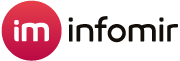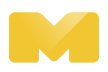Product request
You are looking for a solution:
Select an option, and we will develop the best offer
for you
Installing MAGic Launcher on your MAG555
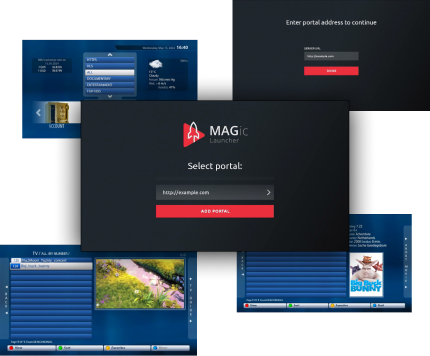
As a token of our appreciation for choosing Infomir, we're delighted to offer you complimentary access to the MAGic Launcher app—a premium application available on the market. We value your loyalty and are committed to enhancing your entertainment experience.
Simple installation of MAGic Launcher on your MAG555
Step 1: Connect and Power On the Device
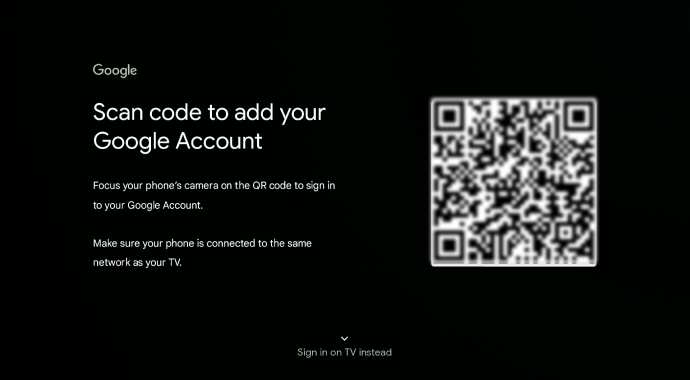
After connecting your MAG555 to your TV and turning it on, the system will automatically prompt you to sign in to your Google account. Follow the on-screen instructions to complete the authorization. Scan the QR code on the packaging of your set-top box for quick access to setup instructions.
Step 2: Go to the App Store
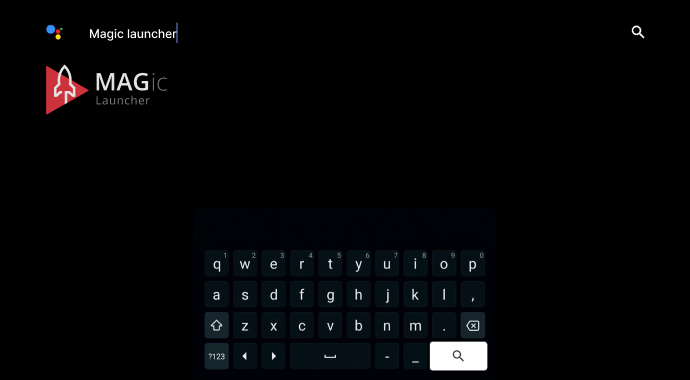
Open the App Store on your MAG555 device and search for "MAGic Launcher." For a quick search, use the keywords: "MAGic Launcher" and "Infomir."
Step 3: Install the App
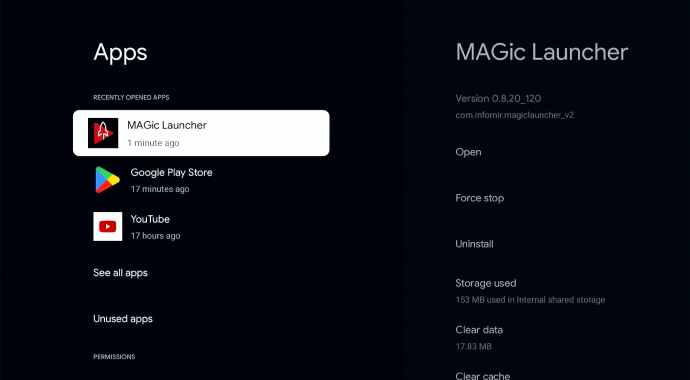
Once you find the app, click "Install" and wait for the installation process to complete on your MAG555 device.
Step 4: Contact Your Service Provider
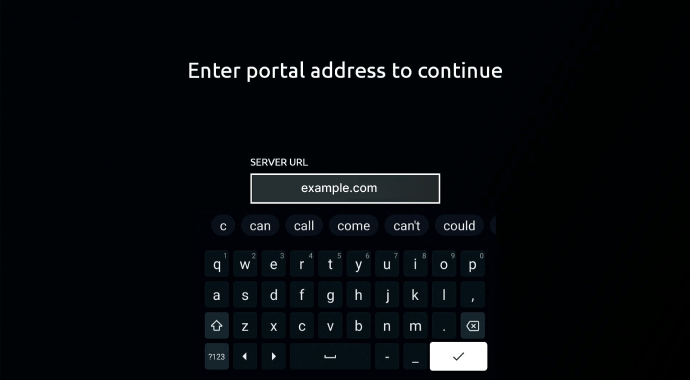
To activate the application, contact your service provider to get the credentials for your subscription. These credentials are necessary to access the app's full functionality.
Step 5: Input the Credentials in MAGic Launcher
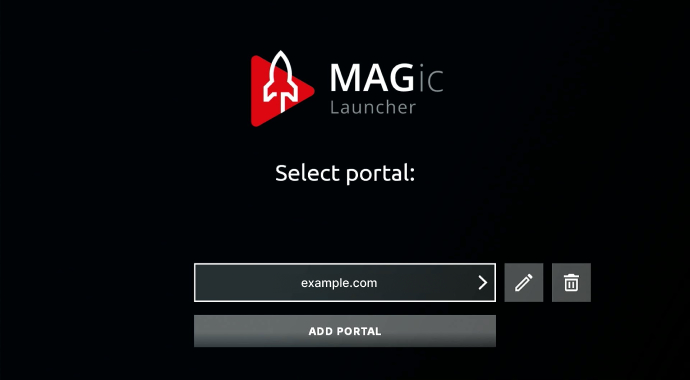
Open the MAGic Launcher app and enter the credentials provided by your service provider, following the requested information. Ensure that you input the details accurately for a successful connection.